Discord is a popular platform for communication, especially within gaming and online communities. While it offers various ways to personalize your text, the option to directly resize the font within messages isn’t available. However, with a bit of creativity, you can simulate smaller text using Markdown, Unicode text generators, or even external tools. In this guide, we’ll explore all the available methods to make your text appear smaller on Discord and discuss how to use formatting to enhance your messages.
Text Formatting in Discord
It’s important to understand how Discord formats text. Discord uses Markdown syntax, which is a lightweight and easy-to-learn system for text formatting. Markdown allows users to add bold, italics, underlines, and other styles to their messages. While Markdown doesn’t include a native option to shrink text size, there are workarounds that can help you achieve the same effect.
If you want your text to stand out by appearing smaller, you can use techniques such as monospaced formatting or Unicode character generators. These options can make your messages more visually appealing and help you emphasize certain elements effectively.
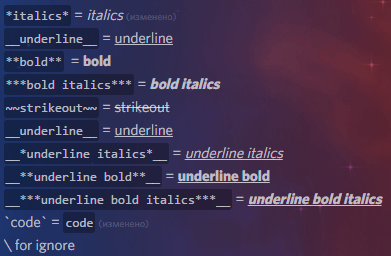
How to Make Text Small Using Backticks
The most straightforward way to create text that looks slightly smaller in Discord is by using backticks. Backticks are the character often found on the same key as the tilde (~) on your keyboard. When you enclose text in a pair of single backticks, it appears in a monospaced font, which is narrower and smaller than regular text.
Steps:
- Type a single backtick (`) before your text.
- Add your desired text.
- Close the text with another backtick.
Example:
This text will appear smaller and monospaced.
The monospaced text format is especially useful for sharing snippets of code, commands, or any information you want to highlight. It creates a distinct appearance, making it clear and easy to read in a technical context.
Using Triple Backticks for Multi-line Small Text
If you want to create a larger block of small text, you can use triple backticks. This formats your text as a code block, applying the same monospaced font but over multiple lines.
Steps:
- Begin with three backticks (“`).
- Type your desired message or code snippet.
- End with another set of three backticks.
Example:
```
This is a multi-line code block
that appears in a smaller font.“`
This method is often used by developers to share code or commands, but it can also be a fun way to add variety to your messages.
Using Unicode Generators for Tiny Text
If you’re looking for text that is significantly smaller than the monospaced option, Unicode text generators are your best bet. These tools convert standard text into Unicode characters that appear smaller. You can then copy and paste the output directly into your Discord messages.
Steps to Use a Unicode Text Generator:
- Open a reliable Unicode or “small text” generator online.
- Enter the text you want to shrink in the input box.
- Copy the converted tiny text output.
- Paste it into your Discord message.
Unicode text appears visually distinct, often resembling subscripts or superscripts. However, it’s important to note that while these characters may display correctly on most devices, some older systems or apps might not render them properly.
Adding Small Text to Images for Discord
If you’re looking to share images with small text annotations on Discord, you can use external tools like Instasize. This app offers a range of customization options to enhance your visuals, including the ability to overlay text in a smaller size.
How to Use Instasize for Small Text on Images:
- Open the Instasize app and upload your desired image.
- Use the text tool to add your message and adjust the font size to make it small.
- Resize or crop the image to fit Discord’s image-sharing requirements.
- Save the edited image and upload it to Discord.
With tools like Instasize, you can add captions, notes, or comments directly to your images while controlling the font size and style. This method is ideal for sharing memes, infographics, or personalized images with small text that complements the content.
Enhancing Your Text Formatting on Discord
In addition to creating smaller text, you can combine other formatting styles to make your messages more dynamic. Here are some Markdown tips to enhance your Discord messages:
- Bold Text: Use double asterisks
**to bold your text. - Example:
**This is bold text** - Italic Text: Use single asterisks
*or underscores_for italics. - Example:
*This is italic text*or_This is italic text_ - Bold and Italics Together: Combine three asterisks
***for bold italic text. - Example:
***This is bold and italic*** - Strikethrough Text: Use double tildes
~~for strikethrough. - Example:
~~This text is crossed out~~ - Underlined Text: Use double underscores
__for underlining. - Example:
__This text is underlined__
These formatting options are highly versatile and can be used in conjunction with small text techniques to create unique messages.
Frequently Asked Questions
1. Can I directly change the font size in Discord?
No, Discord doesn’t offer an in-app option to adjust font size in messages. However, by using backticks, Unicode generators, or external tools, you can create the appearance of smaller text.
2. Can I combine small text with other Markdown styles?
Combining small text with other styles, such as bold or italics, is possible but may require some trial and error. For example, applying formatting to Unicode-generated tiny text might not work as expected in all cases.
3. Will tiny text work on all devices?
While most modern devices support Unicode characters, some older systems might not display tiny text correctly. It’s a good idea to preview your message on different devices if compatibility is a concern.
Table of Contents